Update 2010/05/27: I’ve made further updates to photograbber. Read about them in my post titled, “Facebook Photograbber Updates“. The patch file linked to from this page has been updated to include those changes.
I started using Facebook in October of 2004, during my freshmen year of college, just a few months after it became available at UCSB (June 24). To sign up I was required to have an email ending in @ucsb.edu and once signed up I could easily communicate with people at UCSB, and more specifically people in my courses; a useful feature they later removed. Eventually I had the ability to post and tag photos and well as create events to which I could easily invite all my friends. Life was simple and so was Facebook.
Over time, Facebook expanded to allow anyone with an email address to sign up. While I initially didn’t like that just anyone could join our exclusive college website, I gained the ability to easily keep in contact with a few more people thus I was happy with that feature. However, when Facebook released their developer API, I was initially happy, though soon later I was sorely disappointed with the way Facebook provided third-parties with my information. Primarily I had always wanted a way to make myself appear non-existent to third-party applications, except for those I explicitly allowed. This is a feature that now appears utterly unobtainable.
These last few weeks Facebook has been hot news with respect to their dishing out of users’ information to Microsoft, Pandora, and yelp. Their information whoring has prompted Minnesota’s Senator, Al Franken, to include instructions on his website detailing how to restrict the information flow. Wired’s article, “Facebook’s Gone Rogue; It’s Time for an Open Alternative” pretty much covers many of the recent issues.
Thus, like many other Facebook users, the recent changes included the straw that broke the camel’s back and therefore I am prepared to leave Facebook behind for good. However, before doing so there are a few tasks that I wanted to accomplish prior to leaving. These tasks are as follows:
- Obtain a copy of all the albums I am tagged in
- Import my Facebook contacts’ emails into my Google contacts
- Import my Facebook contacts’ profile pictures into my Google contacts
- Import my Facebook contacts’ birthdays into my Google contacts
At this point I have accomplished all these tasks, thus while I now can leave Facebook, there are a few precautionary things I’d like to do before finally clicking that delete button such as removing image tags and posting a link to this blog posting. Below I will detail the steps to accomplish the tasks I have outlined.
Obtain a copy of all the albums I am tagged in
Quite plainly there are two primary routes, which I think are good. The first involves a Firefox extension, facePAD, and the second involves a desktop application, photograbber.
FacePAD simply will allow you to right click on an album link and download all of its images to your download directory. The two drawbacks to this approach are that it’s not automated, and if you want to group pictures into folders by albums, you’ll have to first manually create the folders, and second move all the downloaded pictures into that folder. On the upside, this is a great way to quickly download a few albums, and it’ll download any picture that is viewable by you.
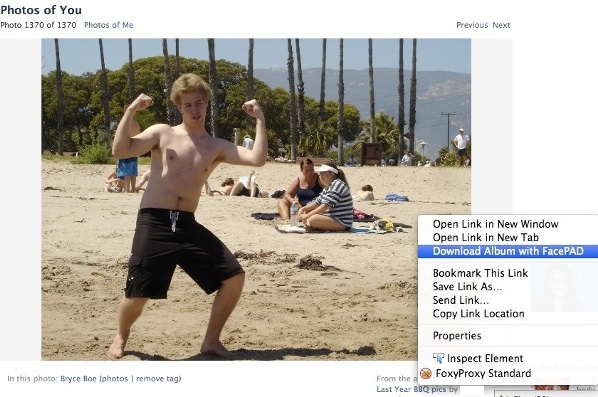
The other approach is using the opensource desktop application Photograbber. Photograbber is written in python thus allowing it to run on Windows, OS X, and Linux. As of today, photograbber is at revision 38, which only allows you to download the pictures that you are tagged in, or the pictures that a particular friend is in. These pictures are all downloaded into the same directory and thus to me is somewhat worthless.
Fortunately, because photograbber is open source, and it was written in python
I fairly quickly was able to hack together modifications to photograbber that
allow it to accomplish precisely what I want. Which is, downloading albums that
I am tagged in where photos in each album are grouped into their own folder. I
have made available my patch to photograbber which you can use to patch the
source and run yourself. Alternatively, I have also repackaged photograbber for
Mac so you don’t have to mess with patching the application (download).
A window’s repackage will follow shortly. Running the application is
pretty simple, but if you need any assistance please post a comment.
I have now made a zip file
available which should work on windows. Unzip, and run pg.exe.
While photograbber is fully automated once started, it does have a few drawbacks. The first drawback is that it has a more restricted view of pictures than what you see when you browse Facebook manually. This is because your both you and your friends can restrict applications from having access to your photo albums, thus to get 100% coverage of all the albums you are tagged in, you’ll unfortunately have to manually check to see what albums were downloaded and compare that to all the albums you appear in. Additionally pictures cannot be organized by date (I haven’t checked the EXIF data), which I think is an important feature. I’ll probably add in this feature sometime before I actually delete my account, so check back for updates.
Import my Facebook contacts’ emails into my Google contacts
I didn’t find a direct way to solve this problem, though I’ll admit I didn’t look very hard as I stopped with the first result I found for “export facebook emails to gmail”. The method suggested involves using a Yahoo email account. From Yahoo’s contact page you can select “Tools” followed by “Import…” and finally you have the option to import from Facebook. This uses Facebook Connect, so you will have to authorize Yahoo to access your information. Following the import you can select “Export…” from the “Tools” menu and export to a “Yahoo! CSV” file, which you download to your computer. Finally, on the Gmail contact page you can select “Import” from the upper right and provide it with the downloaded CSV file.
Import my Facebook contacts’ profile pictures into my Google contacts
This may not be essential for many people. I wanted to accomplish this so that all of my contacts on my Android Device have pictures next to them. For this step I used phaceboogle. At first I thought this web service was a little sketchy, however it uses both Facebook Connect, and Google’s OAuth thus I was cool with using it. Phaceboggle did almost exactly what I wanted, though rather than copying the thumbnail picture, phaceboogle copied the un-cropped profile picture, which in some cases appears with the wrong aspect ratio. Nevertheless, I was satisfied and thus completing another step.
Import my Facebook contacts’ birthdays into my Google contacts
In order to accomplish this task as I describe, you will need an Android Device as it utilizes the Android application, ebobirthday. This app connects to Facebook via the Facebook API and copies over all the birthdates for your contacts. The next time your phone syncs to your Google account, many of your contacts will have their birthdate field completed. Now you can add a birthday calendar to your Google Calendar (See section ‘More’). Task completed!
Well that’s all. Feel free to post alternative methods to accomplish these tasks, or other tasks, in the comments. Bye bye Facebook!
Comments
comments powered by Disqus